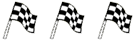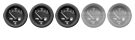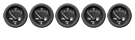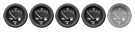Time to time I get question about the screenies I do and what is the secret about it, and it is quite easy. It helps if you have a good system working on, but it is still possible to have enjoyable graphics, if the purpose is either shooting screenshots or creating a better experience. Now, I made this small guide on how to get good graphics and to optimize your system when running NR2003, originally made for the vMaxSR team.
Until we continue any further, I like to inform you that changing these settings will effect your game to run either better or getting worse, smart thing is to make sure you have backup on the things you change, such as the .ini files. If you want to run the game having good graphics you will need a computer having the latest hardware, at least you need decent system. If you ask me, a decent system will be a computer having at least
3GHz CPU,
1024MB DDR ram, and having at least
128MB DDR graphics card. Still, I was able to run comfortable settings shooting good pictures, back then when I had a
2GHz CPU,
512MB DDR ram having a
128MB DDR graphics card.
Have in mind this is just my personal experience even if the requirements running NR2003 is way less then this.
If you have a good computer, you can try working with these settings for your own liking, or maybe you want good graphics for a short time allowing you to make quality screenshots. Although, my advice for you when doing league racing, if you want to be able perform good you need to focus on a game that has good
frames per second without any drops or lag, therefore change your settings to allow this. Being at 27-30 FPS is okey, the higher the better.
I run the highest setting on my computer, and these are my specs:
P4E 3.0GHz 1Mb cache
2048Mb DDR400MHz PC3200 RAM
2x Seagate 200Gb 8Mb cache S-ATA
GeForce 7800GS 256Mb DDR3
These are the settings I am using in Windows on the graphic card:
Quote:
Antialiasing settings: 8xS
Anisotropic filtering: 16x
Image settings: High quality
Color profile: Not available
Vertical sync: Manually, turned Off
Force mipmaps: None
Conformant texture clamp: On
Extension limit: Off
Trilinear optimization: Off
Anisotropic mip filter optimization: Off
Anisotropic sample optimization: Off
Gamma correct antialiasing: On
Transparency antialiasing: Supersampling
Tripple buffering: Manually, turned Off
Negative LOD bias: Clamp
In this test, I run the game using Direct3D in 1280x1024 resolution having my MipMapLODBias= set to "-4.00", more about that in the link below.
The first step is to configure NR2003 so runs as good as it can, using your hardware to it's limit having the optimal settings. Doing that have a look at this page:
NR2003 tweaks
When you are comfortable having a game that runs good, we can start working on the graphical settings going much deeper. Let's introduce a few terms we will be using:
(these are original ingame pictures without being processed in Photoshop)
Antialiasing
This is a powerful setting that will make your game and graphics look much smoother, but it is very demanding on your system. If you think graphics is a very important factor for your game, then this is the setting you want to be able to run. You can turn it off without noticing any great different when you are racing, but it is a nice touch to the game no doubt. It will remove so call "stairsteps" that can be seen in the overall picture surrounding the edges of different object, example:


The first picture my Antialiasing is turned on to "8xS" which is the best setting you can get ("4x" is a normal setting most graphic card supports) whilst in the other it is turned off. On the first picture you can see a very smooth picture making it look photorealistic, whilst the other has these "stairsteps" particular around the car and its shadows not making the picture as smooth. You can also notice a
slight difference on car paints. But you can understand the basics.
Anisotropic filtering
Compared to Antialiasing, is another setting that will improve the overall picture quality, but it is not as demanding on your system. This setting increases the image quality of textures and surfaces, both close and far away. The general feeling you get turning Anisotropic filtering on is it will give a smoother picture, whilst turning it off will give you a much more crispy image. This is the settings that brings you the best increase of quality compared to the other settings, and you can change it how you like, beside it won't slow your game speed down as much compared to antialiasing. Here is an example:


As you can clearly see in the first picture (16x Anisotropic filtering) you have a good picture quality whilst you have more edges, but, being crispier in the 2nd picture (in combination to my "MipMapLODBias" setting). This can be a good thing having in mind when shooting screenshots, as resizing the pictures having this crisp effect, sometimes make them turn out nice. Although may I say the best thing to do is having good graphics through the whole process.
To finally illustrate how big difference these settings can make, I have the original picture with all the settings for the best possible graphics, whilst in the 2nd picture I turned both Antialiasing and Anisotropic filtering completely off:


Click on link to see the full picture:
Good quality and
Bad quality
Obviously making the game look good, you can turn on all the graphical options inside Nascar Racing 2003 Season. Shadows, texturing, reflections, everything will improve your graphic quality.
Edit: You can find new reflections later in the thread.