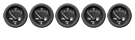I mentioned in the Lites forum a while back that I created a batch file that allows me to stop all unneeded programs and background services
and start NR2003 in high CPU priority mode all with just one click. Well I mentioned I might make a guide on how to do it if anyone was interested and someone reminded me of this so here it is.
I apologise in advance, its very long but I wanted to make it simple enough for someone with no batch file knowledge to follow:
These instructions are for XP Home but will/should work fine for XP Pro also:
First you need to download a utility called PSKill as XP Home doesn't have a working task kill command. Get it here:
http://www.microsoft.com/technet/sysint ... skill.mspx
It comes in a zip folder called PsTools, just cut and paste the PSKill exe to your C:\Windows folder (doesn't need installing) and delete the rest of the PSTools folder you downloaded.
A batch file is basically just a notepad file with a list of commands that are run when you click on it.
Step 1
So open notepad and we will start to create a list of programs and services to end before starting NR2003.
The first line to add to the notepad file is:
@echo off
Don't worry about what that does, just put it at the start of the notepad document (it'll save you seeing a load of unnecessary waffle when you eventually start using it).
Step 2
First you want to stop any open programs that you don't need when racing. This is anything you
know is open that you
want to stop every time you run this, this includes anything that may be running in the system tray (bottom right of screen, next to the clock). You can include anti-virus if you know you will restart it afterwards, but not firewall.
We do this by using the following command:
pskill -t
Program.exe
To find the programs exe name click ctrl-alt-delete to open Task Manager and you should be able to find it under the processes tab. For example I have a temperature monitor called HDTune which shows my system temp in the tray. When I ctrl-alt-delete and look under the processes tab I find a process called HDTune.exe, so the command I would use to end that program would be:
pskill -t HDTune.exe
If you are uncertain which process it is, you can check what most processes are here:
http://www.processlibrary.com/
http://www.castlecops.com/slet-d.html
So now you should have a notepad document with the first two lines of your batch file:
@echo off
pskill -t
example.exe
Repeat step two for any other programs you want to add. To give you an idea of what it should look like
my batch file at this point would look like this(yours will have different program names):
@echo off
pskill -t dslstat.exe
pskill -t HDTune.exe
pskill -t avgcc.exe
pskill -t AOLacsd.exe
Step 3
Now we have added the programs we want to stop we can make a start on stopping background services, this will take a little more time, especially if you've never disabled any background services as you may have ALOT running.
The command we will use for stopping these services is:
Net stop "
Service name"
To see the services running on your computer go to Start>Run and enter '
Services.msc'. This will bring up a list of all services on your computer including those that are running and those that are not. The only ones you have to worry about dealing with are those whose status is '
Started' OR those whose Startup Type is listed as '
Automatic'.
When you highlight one it should give you a brief description of what it does on the left of the window, this may be enough alone to decide if you don't need it running while your playing NR2003. About 95% of the services you don't need to just play NR2003 (the most important ones usually can't physically be stopped anyway).
If the description alone isn't enough try looking up the service on one of these sites, they also give recommendations on whether they need to be running:
http://majorgeeks.com/page.php?id=12
http://engr.smu.edu/~kaytaz/xpservices.html
You can always be cautious with which services you add to the batch file and add more later.
So, to create a command to stop a service go to Start>Run enter services.msc to bring up the services list (if it isn't still open). Right click the service you want to add, select '
Properties' and copy the '
Display name' exactly as written in Properties. Enter the Net stop command as the next line of your notepad file:
Net stop
followed by the services display name wrapped in quotes. For example to stop the Automatic updates service the command would be:
Net stop "Automatic Updates"
Repeat step 3 for every service you want to add. Once again to give you an example of what it should look like this is what my notepad file would be looking like at this point (yours will probably have different, or more/less, service and program names):
@echo off
pskill -t dslstat.exe
pskill -t HDTune.exe
pskill -t avgcc.exe
pskill -t AOLacsd.exe
NET STOP "Automatic Updates"
NET STOP "AVG7 Alert Manager Server"
NET STOP "AVG7 Update Service"
NET STOP "Cryptographic Services"
NET STOP "DHCP Client"
NET STOP "inadyn"
NET STOP "Infrared monitor"
NET STOP "Windows Firewall/Internet Connection Sharing (ICS)"
NET STOP "Network Connections"
NET STOP "Network Location Awareness (NLA)"
NET STOP "Print Spooler"
NET STOP "Protected Storage"
NET STOP "Removable Storage"
NET STOP "Shell Hardware Detection"
NET STOP "Task Scheduler"
NET STOP "Themes"
NET STOP "Windows Image Acquisition (WIA)"
If you've got this far WELL DONE, thats the hardest bit done and we're nearly finished  Step 4
Step 4
Next up is the line to start NR2003 with high CPU priority. This looks a bit strange but is really straighforward. Mine is this:
START /high C:\Papyrus\NASCAR~1\Nr2003.exe
If you have NR2003 installed in the default location the only thing you might need to change is the drive letter - mine is C, just change it to whatever your hard drive letter is.
Then just add the 'Exit' command to close the batch file:
START /high C:\Papyrus\NASCAR~1\Nr2003.exe
EXIT
That is the basic batch file finished. Now you just have to make sure you save it correctly or else it won't work. Click '
File' (at the top of notepad) and '
Save as...'. You can name it whatever you want, but you MUST end the name with .bat. Also before saving click the '
Save as type' dropdown box and change it to '
All files' (NOT .txt) - THIS IS IMPORTANT (it won't work otherwise)
When its saved it should have an icon like a window with a cog in it, not the regular notepad icon. If it has the regular notepad icon you haven't saved it right.
Now your ready to try it. Simply double click it. A command window should open showing the programs and services being stopped and when thats finished NR2003 will start (and in high priority mode)
 EDIT: Remember you can always add more services or programs to the batch file once its finished by right click>Edit
EDIT: Remember you can always add more services or programs to the batch file once its finished by right click>Edit